¶ List
The list command is used to show all the characters you own.
You can also do multiple things like filtering/ordering and more.
¶ Favorite
If you want to favorite a character on your list you can use: im.favorite (local id) [emoji] or im.fav (local id) [emoji]
- If you don't provide an emoji it will use the default one (
)
- You can provide multiple emojis. To find them in your list, you cannot have spaces between your emojis.
im.fav 58 ❤️ ❤️will work when favoriting, however you need to useim.l -fav ❤️❤️without spaces between emojis to locate them in your list.
You can only use discord emotes and no custom ones.
There is a limit on the amount of emojis you can use, however that varies with different emojis. You just have to find what works and what does not work, as adding them all to a list here is out of the question.
¶ Multiplefavorite
- You can also favorite multiple characters at once, to do so use:
im.multiplefavorite (emoji) (local id) [local id]...orim.mfav (emoji) (local id) [local id]...
Example:im.mfav ❤️ 334 623
Example:
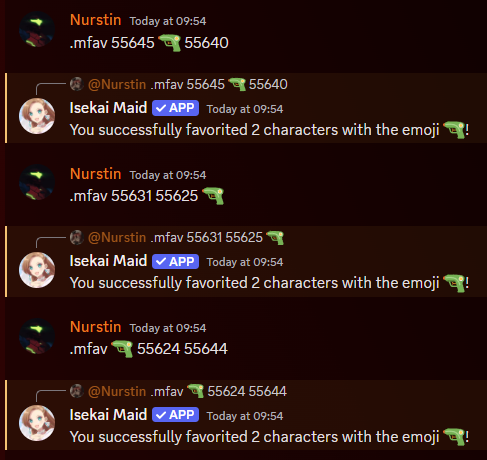
It doesn't matter where you place your emoji(s) in the message. This is the same for Seriesfavorite below
If you try to favorite characters with numbers (1️⃣ 2️⃣ etc.) with this command, you will also favorite your characters with that same local ID. Example:
im.mfav 45 768 😄1️⃣will favorite 1, 45 and 768 with 😄1️⃣
¶ Seriesfavorite
- You can favorite every unfavorited character you own from a series at once, use:
im.seriesfavorite (emoji) (series)orim.sfav (emoji) (series)
Example:im.sfav wuthering waves 🎮
Example:
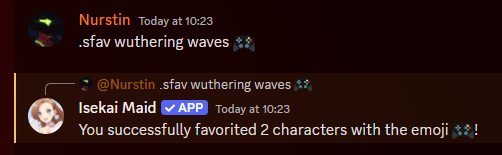
If your series-query have multiple results, you will get a menu to select from.
¶ Remove From Favorite
-
If you want to remove a character from your favorites, you need to favorite it again with the same emoji.
-
You can also unfavorite from the dropdown menu when you've viewed a character.
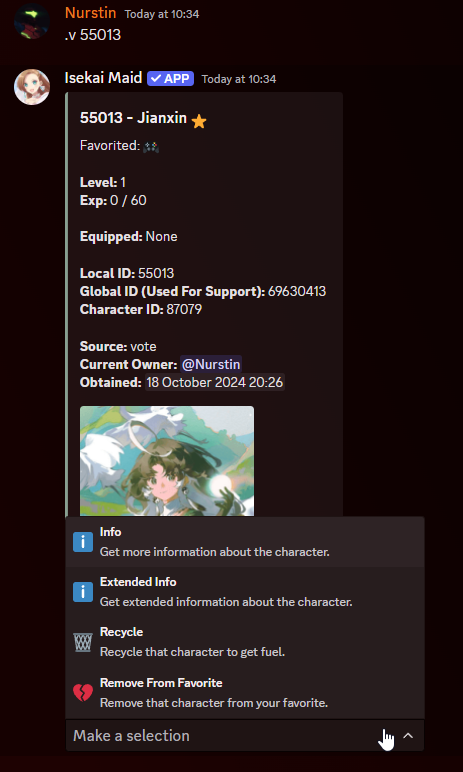
¶ Other Users List
You can see someone elses list by adding the following flag:
¶ user (u)
Example: im.l -user @triformine or im.l -u 140909429993373697
Instead of pinging people we recommend to use their user ID. You can see how to find this under start.
If they have toggled on private profile you won't be able to see their list unless they show it themselves.
¶ Filtering
- You can use multiple of the filters below at the same time
¶ name (n)
Filter your list with a provided name, it will search for the name given or alternative names
Example: im.l -name Kirito
¶ favorite (fav)
Filter your list with only favorited characters.
If you provide an emoji, it will only show character that are favorited with that emoji.
Example: im.l -fav or im.l -fav ❤️ or im.l -fav ❤️❤️
You can only use discord emotes and no custom ones.
Make sure you have no spaces between emojis, or the filter will not work for multiple emojis.
¶ nonfavorite (nonfav)
Filter your list with only non favorited characters.
If you provide an emoji, it will only show character that aren't favorited with that emoji.
Example: im.l -nonfav or .l -nonfav ❤️ or im.l -nonfav ❤️❤️
¶ rarity (r)
Filter your list with the provided rarity.
Example: im.l -rarity 5
¶ tier (t)
Filter your list with the provided tier.
Example: im.l -tier 5
¶ identity (id)
Filter your list with the provided character id.
Example: im.l -id 54
¶ image (i)
Filter your list with the provided image.
Example: im.l -image 23
¶ specialimage (sim)
Filter your list with only special images (eventimages).
Example: im.l -sim
¶ source (s)
Filter your list with the provided source.
Example: im.l -source boss
¶ anime (a)
Filter your list with the provided anime name.
Example: im.l -a Sword Art Online
If a series has a " - " in the name, you will have to encase the series name in brackets.
Example:im.l -a 'K-on!'
¶ manga (m)
Filter your list with the provided manga name.
Example: im.l -m Sword Art Online
If a series has a " - " in the name, you will have to encase the series name in brackets.
Example:im.l -m 'K-on!'
¶ game (g)
Filter your list with the provided game name.
Example: im.l -g Azur Lane
If a series has a " - " in the name, you will have to encase the series name in brackets.
Example:im.l -g 'F-Zero'
¶ vtuber (v)
Filter your list with the provided vtuber name.
Example: im.l -v Hololive
If a series has a " - " in the name, you will have to encase the series name in brackets.
Example:im.l -a 'K-on!'(There are currently no vtuber series in the bot with a hyphen in the name)
¶ wishlist (wl)
Filter your list to show what you have on someone elses wl.
Example: im.l -wl @tabo
¶ animewishlist (awl)
Filter your list to show what you have on someone elses anime wishlist (awl).
Example: im.l -awl @tabo
When you are looking at your own list, the awl filter will show characters that you own on your awl.
If someone else checks your awl, it will ignore characters that you already own.
¶ page (p)
Open your list on the selected page.
Example: im.l -page 123
¶ Ordering
You can order your list by using different fields:
-orderbycan be shortened to-oby
¶ name(n)
Order by name.
Example: im.l -orderby name
¶ image(i)
Order by image.
Example: im.l -orderby image
¶ rarity(r)
Order by rarity, starting from the rarest.
Example: im.l -orderby rarity
¶ tier(t)
Order by tier, starting from the highest.
Example: im.l -orderby tier
¶ modified(m)
Order by modified. (recently modified characters like trade, favorite, isekai...)
Example: im.l -orderby modified
¶ level(lvl)
Order by level.
Example: im.l -orderby lvl
¶ quantity(q)
Order by Quantity. (characters that you own more than one of)
Example: im.l -orderby quantity
¶ new
Order by highest to lowest character ID, newly added characters are shown first.
Example: im.l -orderby new
¶ specialimage(sim)
Order by eventimage, then regular images come after.
Example: im.l -orderby specialimage